My Fallen Valentine
This tutorial is my own creation and based on my own ideas. Any and all similarities with any other tutorial is purely coincidental.
Please do not upload to or offer this tutorial on any other site without asking me first. Thank you.
Material you will need:
PaintshopPro – I’m using PSP X2, but you should be able to follow the tutorial in any version.
A scrap kit – I used the awesome kit My Fallen Valentine by Crimson Butterfly Scrapz, which you can purchase here.
A font of your choice.
A tube of your choice, or use one supplied (all made by me).
A mask –I used WSL 248, created by Weescotslass, which is included in the material. Check out her blog here for further masks.
Filters: Xero – Porcelain (get it here).
You can get the material here.
Now, let’s get started. It might be helpful if you choose the elements you wish to use beforehand, and open them up in PSP prior to starting the tutorial. That way, you have them handy when following each step.
Also, you don’t have to slavishly follow each positioning nor setting – play and experiment a bit, especially if you use different elements.
If you are unsure how to position an element, refer back to my sample tag.
I do assume you have at least some to moderate experience and understanding of PSP.
The DropShadow throughout the tutorial remains the same: V/H 2/-1 O/B 57/4.95.
Resizing throughout the tutorial is done with “Resize all Layers” NOT checked.
Open a new image, 600x450, transparent background.
Open cbsframe1, copy&paste, Resize 35%.
Open your tube, copy&paste, Resize to liking, move underneath frame layer.
I used the Rectangle Selection Tool to highlight the frame (make your rectangle a bit larger then the center of the frame).
Selections – Invert.
On tube layer, hit “Delete”.
Selections – Invert.
New layer, Move to bottom.
Open paper7, copy, on the new layer, paste into selection.
Selections – Select None.
On tube layer, merge down.
Effects – Xero – Porcelain: Softness 65, Strength 110, Brightness 140, Red/Green/Blue 0.
On frame layer, merge down.
Apply Dropshadow.
Open paper6, copy&paste as new layer, Resize 40%, move under frame layer.
Open paper5, copy&paste as new layer, Resize 37%, move under frame layer, Free Rotate – Left – 7 degrees.
Apply Dropshadow.
Open paper2, copy&paste as new layer, Resize 34%, move under frame layer, Free Rotate – Right – 10 degrees.
Apply Dropshadow.
Open cbsrose2, copy&paste as new layer, Resize 55%, Free Rotate – Right – 35 degrees, move underneath frame layer.
Apply Dropshadow.
Open cbsbook, copy&paste as new layer, Resize 40%, move underneath rose layer, to the bottom left corner.
Apply Dropshadow.
Apply cbsflower1, copy&paste as new layer, Resize 37%, Free Rotate – Right – 50 degrees, move underneath frame layer, to the left.
Apply Dropshadow.
Open cbsfeather1, copy&paste as new layer, Resize 55%, Free Rotate – Right – 50 degrees, Mirror, move underneath rose layer.
Apply Dropshadow.
Open cbsfly2, copy&paste as new layer, Resize 25%, Free Rotate – Left – 32 degrees, move on top of the frame layer, to the left upper corner.
Apply Dropshadow.
Open cbsribbon, copy&paste as new layer, Resize 45%, move on top of the frame, but underneath butterfly layer, and a to the left.
Apply Dropshadow.
Open paper 8, copy&paste as new layer, Resize 55%, Move to Bottom.
Layers – Load/Save Mask – Load Mask – MaskWSL_248.
Fit to layer, show all masks, source luminance checked; invert transparency NOT checked.
Merge group.
Optional: resize mask or use your Deformation Tool, if necessary, to tweek your mask layers to your liking and/or lower the opacity (I lowered mine to 85%).
Now, the next step is to add any further text, copyright information and your watermark to the graphic.
Feel free to merge all layers visible and then resize to your liking or crop the image.
If you prefer a transparent background, save your tag in PNG format.
Otherwise, if you select the JPG, it will automatically add a white background.
Should you care for a different colored background:
New layer, arrange, send to bottom, and floodfill with your color of choice.
I hope you enjoyed this tutorial!
XOXOXO,
Dani


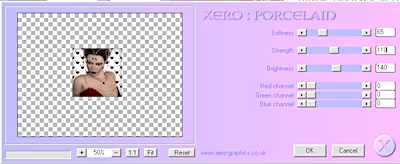













No comments:
Post a Comment